Check Gaps

Any group of faces or polygons that are to be combined to create a solid must completely enclose a volume. This tool is used the check for gaps in a selection of faces.
The minimum and maximum gaps are specified in the dialog. Any gaps that are larger or smaller than these tolerances will not be located. Set a gap large enough to capture any expected digitizing errors. For a minimum gap, set a tolerance small enough to capture any gaps but large enough to not be affected by the solids modeling tolerance.

Elements can be checked individually or by selection set. To select individually, select each element with a data point. Use the CTRL key to select multiple elements. When finished, accept he operation with a data point. A list of elements and gaps will be displayed. Alternatively, create a selection set of the elements to be checked using the Element Selection tool. Accept the operation with a data point. A list of elements with their Element IDs will be displayed. The views will show the gaps highlighted with small points.
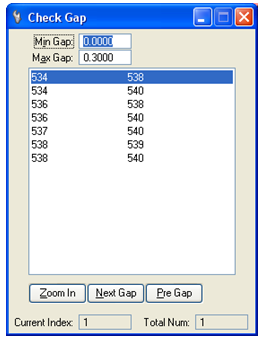
Close the gap by using the MicroStation editing tools. Please see the help under Using Existing Data in 3D smart editing for suggestions on how to close the gaps. Each pair of elements may have more than one gap between them. Use the Next Gap and Previous Gap buttons to move between each gap for the selected features.
Key-in: 3DSMARTEDITING CHECK GAP
